Office tools
Query Office version
You can get the version information of Office update channel from Microsoft, including the channel name, branch, version number, and creation time.
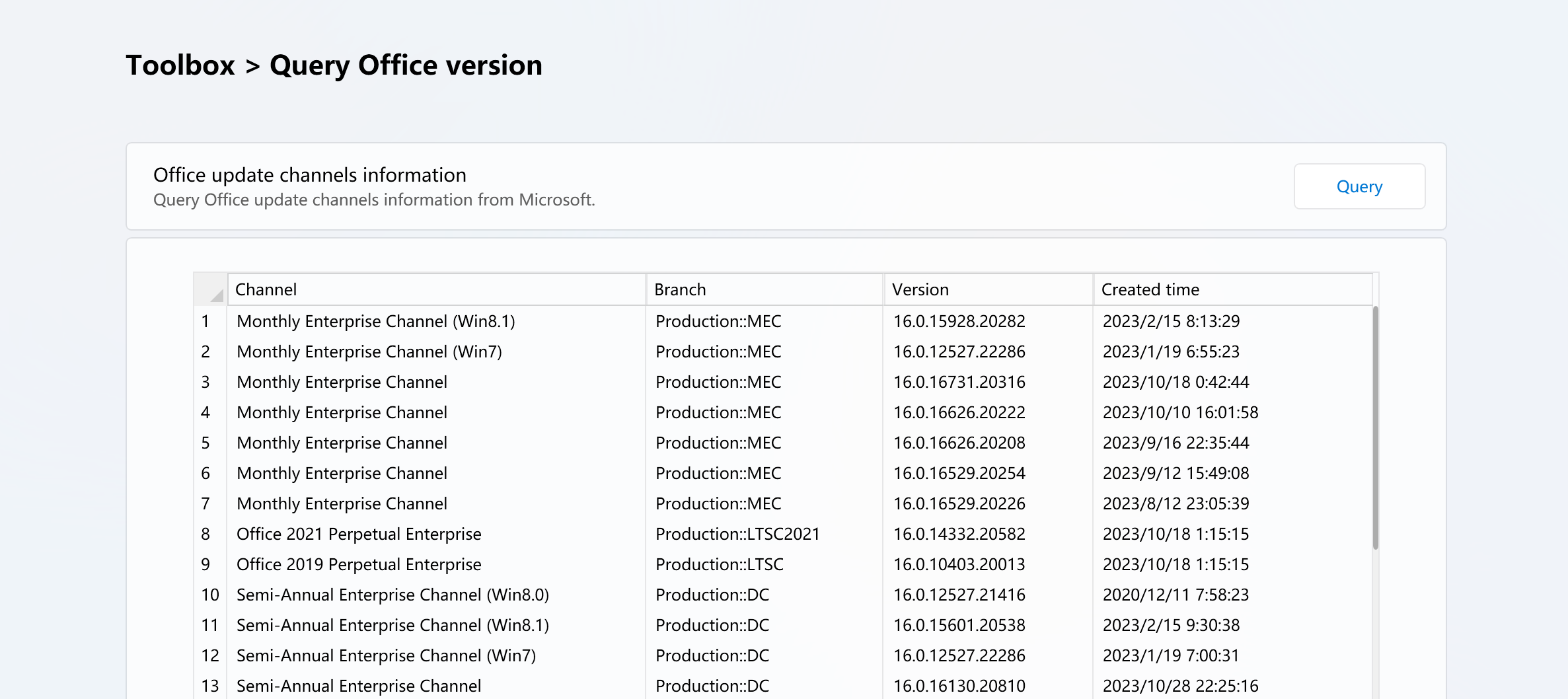
To display internal channels, please enable Display internal products and channels.
Remove Office
Support to remove all versions of Office.
If some errors occurred when removing Office, you can try again later or fix it manually.
If Also remove the Microsoft Store edition of Office is enabled, Office Tool Plus will run the following PS command to remove Office:
Get-AppxPackage -name "Microsoft.Office.Desktop" | Remove-AppxPackage
If Also clear activation is enabled, Office Tool Plus will remove all Office licenses and product keys.
For more information please refer to Uninstall Office from a PC.
Change Office Update Channel
This feature allows you to change the Office update channel so that you can upgrade/downgrade Office without reinstalling it.
Notice
The Office Perpetual Enterprise channel is locked and cannot be changed, nor can it be changed from another channel to this channel.
Change Office product owner
Office 产品属于者指的是许可证的属于者,例如下图中的 Yerong™ | NekoNeko:
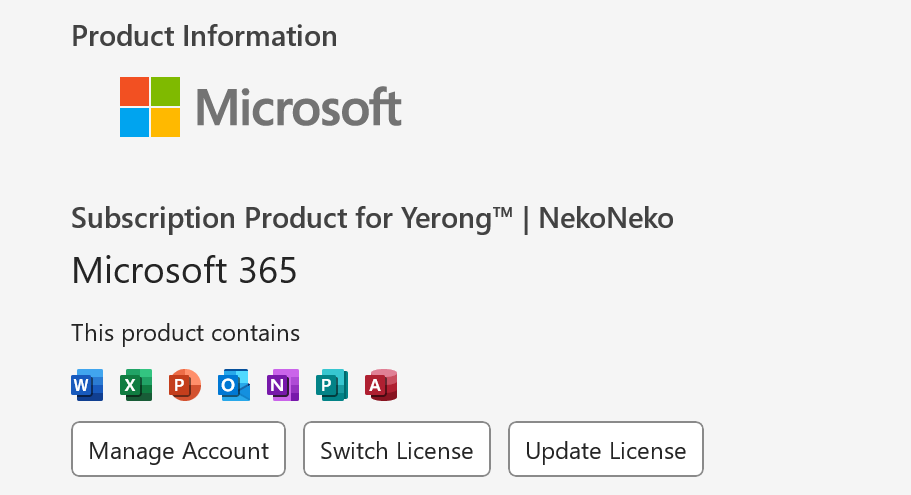
直接设置新的名称时,Office Tool Plus 会尝试更改所有 vNext 许可证和 Office 传统许可证的名称。如果您需要单独更改某个许可证的名称,请按照以下方法进行。
Notice
Office Tool Plus 无法识别您自行安装的 Office 传统许可证,因此您需要为安装的许可证单独设置名称。
Change owner for vNext license
第一步,获取 vNext 许可证的用户 ID。如下图所示,转到激活页面,在 Office 许可证列表中找到你想更改的许可证,然后点击复制用户 ID 按钮。
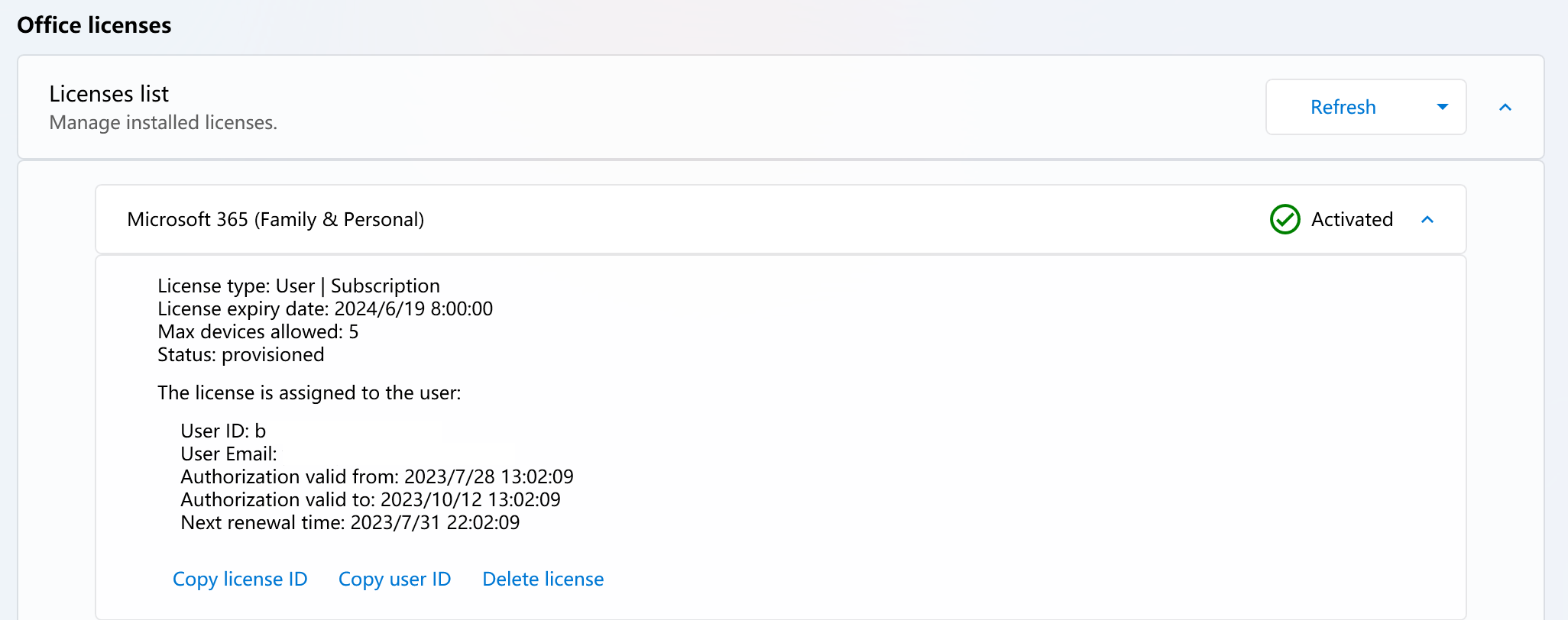
第二步,回到工具箱,在更改 Office 产品属于者中按照以下格式输入 [User ID]:[Name]
User ID 为刚才复制的用户 ID,Name 是你想设置的名字,例如:bbbbxxx:James

填写完成后,点击设置名称按钮,重启你的 Office 应用程序即可看到新的名称。
Change owner for legacy license
在部署页面查看您已安装的产品的 ID,例如 ProPlus2021Volume 或 VisioPro2021Volume。
然后回到工具箱,在更改 Office 产品属于者中按照以下格式输入 [Product ID]:[Name]
Product ID 为产品 ID,Name 是你想设置的名字,例如:ProPlus2021Volume:James
填写完成后,点击设置名称按钮,重启你的 Office 应用程序即可看到新的名称。
Notice
如果您自行安装了其他 Office 许可证并激活,请在上文中输入您安装的许可证的 ID,而不是已安装的产品的 ID。